# Sparkline SVG
[](https://hex.pm/packages/sparkline_svg)
[](https://hexdocs.pm/sparkline_svg/)
[](https://github.com/abdelaz3r/sparkline_svg/blob/main/LICENSE)
[](https://github.com/abdelaz3r/sparkline_svg/commits/main)
<!--[](https://hex.pm/packages/sparkline_svg) -->
**Sparkline SVG** is simple yet customizable, zero-dependency, Elixir library to generate SVG
sparkline charts.
[Online documentation](https://hexdocs.pm/sparkline_svg).
## Overview
A [sparkline](https://en.wikipedia.org/wiki/Sparkline) is a small, simple chart that is drawn
without axes or coordinates. It presents the general shape of the variation of a dataset at a
glance.
Sparkline SVG allows you to create a sparkline chart from various data shapes and show the dots,
the line, and the area under the line. You can also add markers to the chart to highlight
specific spots as well as show common reference lines.
This library follow the Unix philosophy: Make each program do one thing well. It only generates SVG
sparkline charts. The library is highly customizable and allows you to use CSS to style the chart
as well as keyword options.
### Datapoints
Datapoints are the values that will be used to draw the chart. They can be:
- A **list of numbers**, where each number is a value for the y axis.
- A **list of tuples** with two values. The first value is the x axis and the second value is
the y axis.
### Markers
Markers are used to highlight specific spots on the chart. There are two types of markers:
- A single marker that will be rendered as a vertical line.
- A range marker that will be rendered as a rectangle.
### Reference lines
Reference lines are used to show common reference lines on the chart. There are five types of
currently supported reference lines (`maximum`, `minimum`, `average`, `median`, and `percentile/1`)
that will be rendered as horizontal lines. You can also add custom reference line.
## Window
Normally the window is automatically calculated based on the datapoints. However, you can set the
min or the max value of the window or both to show only a specific part of the chart or to always
display the same amount of data.
### Customization
Sparkline SVG allows you to customize the chart showing or hiding the dots, the line, and the area
under the line. There are two ways to customize the chart:
- Using the options like color or width.
- Using the CSS classes option to give classes to SVG elements and then using CSS to style them.
For all the customization options, visit the
[options documentation](https://hexdocs.pm/sparkline_svg/SparklineSvg.html#module-available-options).
### Usage example
``` elixir
# Datapoints and general options
datapoints = [1, 3, 2, 2, 5]
options = [width: 100, height: 40]
# A very simple line chart
sparkline = SparklineSvg.new(datapoints, options)
# Display what you want
line_options = [width: 0.25, color: "black"]
sparkline = SparklineSvg.show_line(sparkline, line_options)
# Render the chart to an SVG string
{:ok, svg} = SparklineSvg.to_svg(sparkline)
```
For more usage examples, visit the [documentation](https://hexdocs.pm/sparkline_svg).
## Installation
The package can be installed by adding `:sparkline_svg` to your list of dependencies in `mix.exs`:
```elixir
def deps do
[
{:sparkline_svg, "~> 0.5.0"}
]
end
```
## Status
This library is currently under active development and it’s API is likely to change.
## Examples
A more complete example list can be found in the
[documentation](https://hexdocs.pm/sparkline_svg/examples.html).
### Light sparkline
A cyan sparkline with a line, area, and markers
``` elixir
# Data source
data = [4, 4, 6, 3, 2, 1, 3, 5, 7, 7, 7, 6, 9, 11, 11, 5, 7, 6, 9, 19, 19, 20, 21, 20, 17, 20, 19, 17]
# Arbitrary marker and marker area
marker = 25
marker_area = {10, 15}
data
|> SparklineSvg.new(smoothing: 0.05)
|> SparklineSvg.show_line(color: "rgba(6, 182, 212, 0.5)", width: 0.4)
|> SparklineSvg.show_area(color: "rgba(6, 182, 212, 0.2)")
|> SparklineSvg.add_marker(marker, stroke_color: "rgba(236, 72, 153, 0.8)", stroke_width: 0.4)
|> SparklineSvg.add_marker(marker_area, stroke_color: "rgba(236, 72, 153, 0.4)", stroke_width: 0.4, fill_color: "rgba(236, 72, 153, 0.2)")
|> SparklineSvg.to_svg!()
```
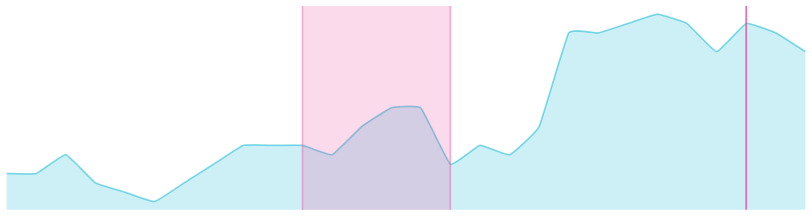
### Dark sparkline
A green sparkline, on dark background, with a line, and area
``` elixir
# Data source
data = [4, 4, 6, 3, 2, 1, 3, 5, 7, 7, 7, 6, 9, 11, 11, 5, 7, 6, 9, 19, 19, 20, 21, 20, 17, 20, 19, 17]
data
|> SparklineSvg.new(width: 200, height: 30, smoothing: 0)
|> SparklineSvg.show_line(color: "rgba(40, 255, 118, 0.8)", width: 0.4)
|> SparklineSvg.show_area(color: "rgba(40, 255, 118, 0.4)")
|> SparklineSvg.to_svg!()
```

